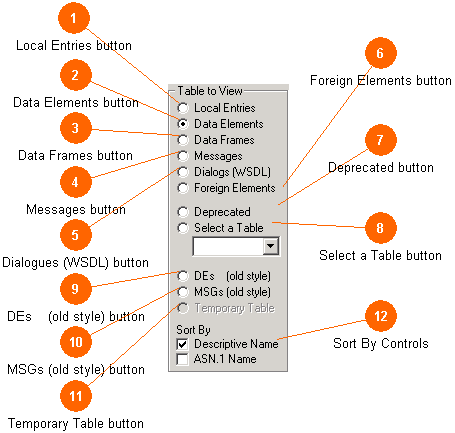
The table select view is used to select which table will be the current table and be displayed in the data grid and can be edited.
You may select one table at a time. Tables that exist in the current file will have an active button or appear in the drop down list. If a button is grayed then that table does not exist in the current file. All of the standard tables have a button here. User defined tables (those with non-standard names) can be selected in a drop down and you must also select the button. Only tables that contain ITS registry data will be shown; other tables in the file will not.
The rule used for deciding if a table is ITS compliant, and any converting that may occur if you open it, is to compare the fields found in the table with those found in the ASN_Fields table (found in the MEdit_Settings.mdb file) and if these fields exist, to presume the table is a valid one for Mini-Edit use. When such a table is opened, any missing fields (determined by the Registry_Name_Mappings table), are also added to its structure.
The outdated two-table system of DEs and MSGs is supported as well as the newer system of five named tables. Automatic process rules in the file open section will give the user the opportunity to convert to the newer table section. However, because the older tables still remain, they often provide a handy reference to compare older entries.
 |
Aside: The current practice is to create all the standard named tables in every file as a working convention, even if these tables are empty, so as a rule only older files will have missing tables. Mini-Edit will add such tables when they are found missing as part of the overall open process. |
A brief description of the tables and their typical content is provided below.
 |
Keep in mind that regardless of the name of the table, every table can contain every type of record.
|