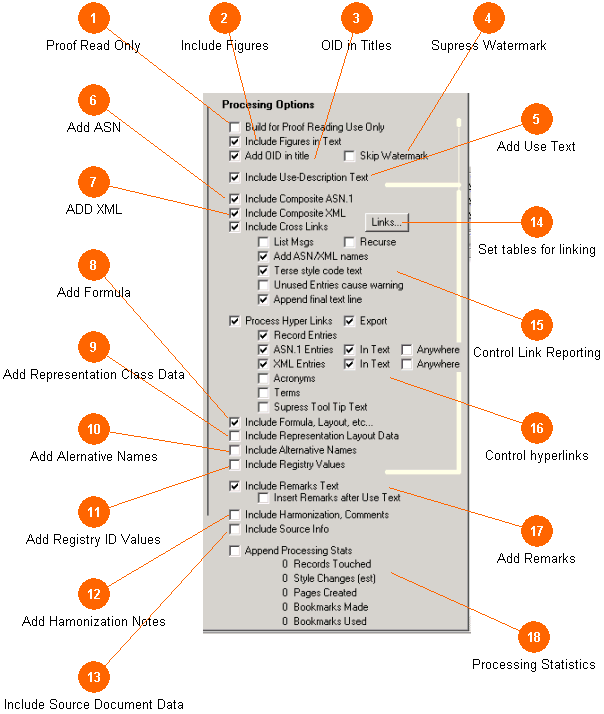
The Processing Options Area controls many aspects of how the database is rendered into a printed document. These check boxes deal primarily which how data concepts are rendered into sections. The settings affect all tables rendered; if you wish to use different values for each section you must run the tool one step at a time, and change the settings between each step as needed.
The overall flow and layout of the control matches the rendering order used for most entries. The description, a natural language section, is followed by the two code sections (ASN and XML) which are then followed by the remarks, any formula text, any representations class terms, alternative names and other meta data. A section of linkage relationships is built up and inserted for each entry using the Links... tables and then expressed according the settings. This provides linkage to other data concepts in the standard which make use of the current data concept. The ASN or XML provides (by inspection) a list of who is used in the data concept. Hyperlinking to these entries can be built in a variety of ways as well.
Finally, some running statistics about the document complexity are kept. These can be appended to the end of each section or step if enabled (useful in debugging).
This section provides additional information regarding the effect of setting these controls.